How to Convert HEIC Images from Your iPhone
💡 To use this feature, you need to install the HEIC to JPG Chrome extension.
Step 1: Transfer HEIC Images from your iPhone to your computer using Google Drive
Open the Google Drive app on your iPhone. If you don’t have it installed, download it from the App Store.
Tap the "+" button at the bottom right corner.
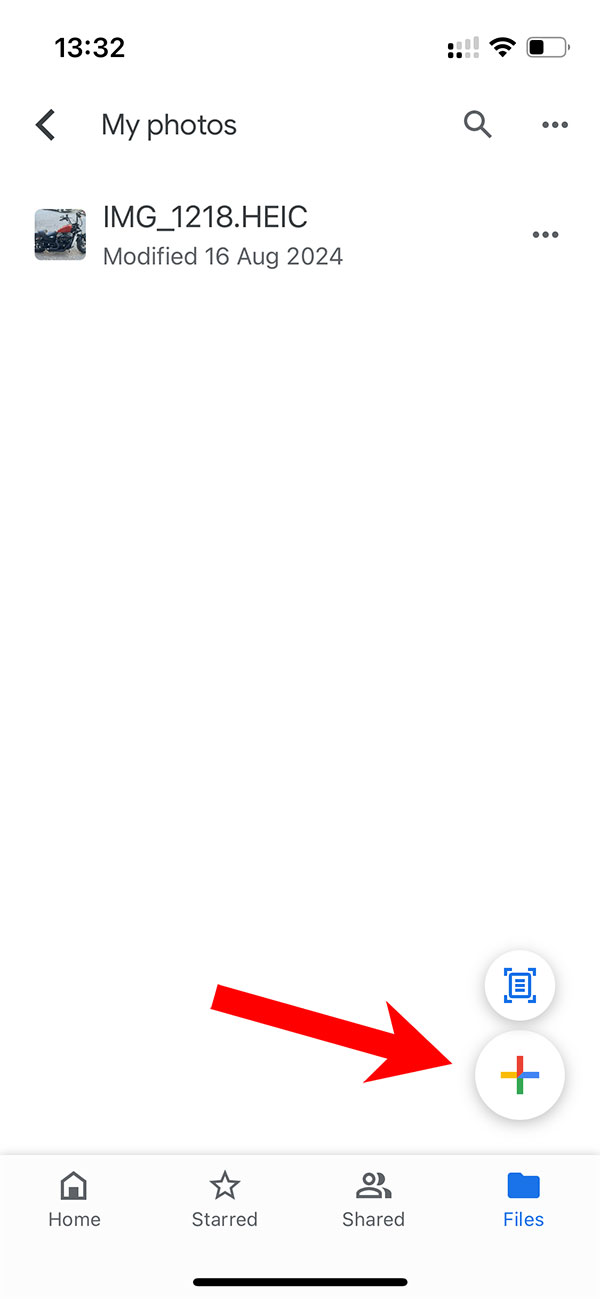
Select “Upload” and then “Photos and Videos.” Select the HEIC images you want to upload, then tap “Upload” and wait for the images to be saved in your Google Drive.
Go to Google Drive and navigate to the folder where you uploaded your HEIC images. Select the HEIC images and download them to your computer by right-clicking and selecting “Download.”
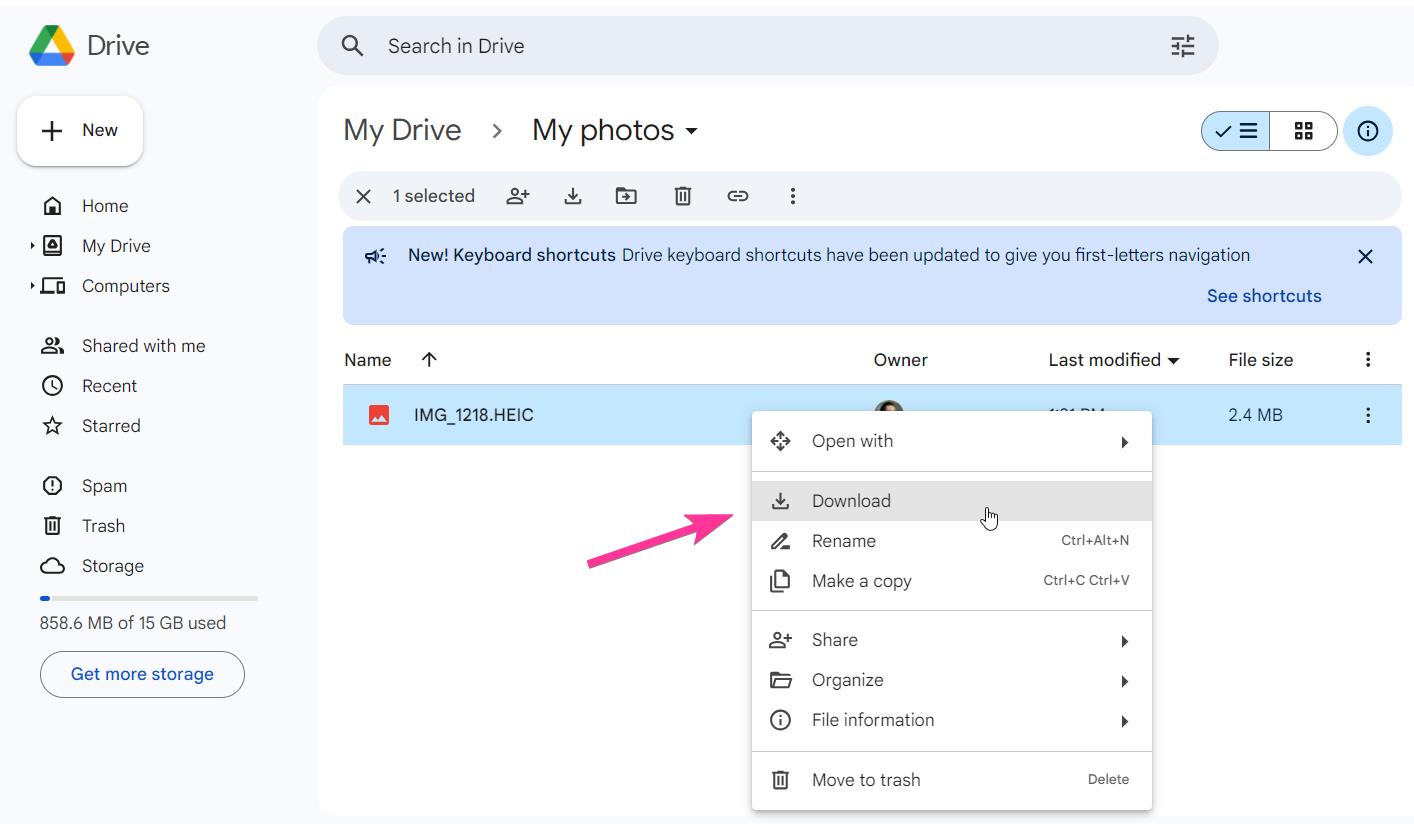
Step 2: Convert HEIC Images to JPG Using the Chrome Extension
Install HEIC to JPG Chrome Extension:
Open the extension by clicking on its icon in the Chrome toolbar:  . Alternatively, press Alt+J to open the converter.
. Alternatively, press Alt+J to open the converter.
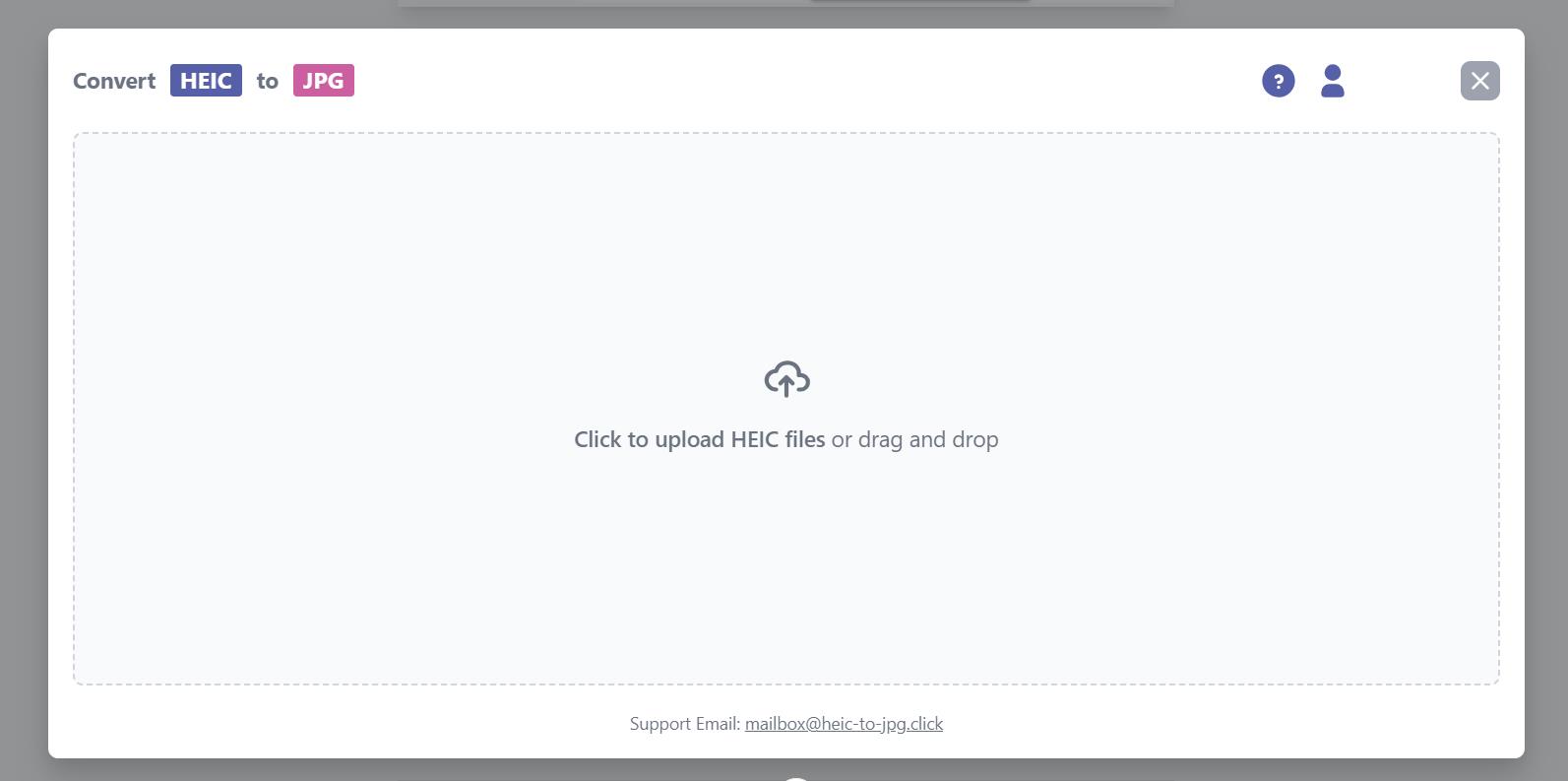
Select the HEIC images you downloaded from Google Drive. The extension will convert the images to JPG format. Once converted, the JPG files will be ready to download and use as you normally would.
💡 For any other questions, please contact us at [email protected]